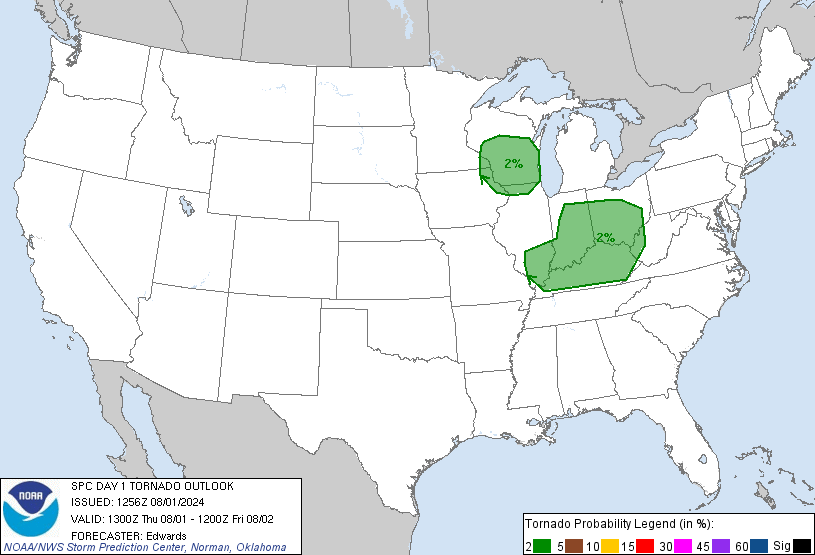I know a lot of parents are probably uncertain how to navigate tech needs for this fall given the pandemic. If you’re in the market for a new computer or tablet, but you aren’t sure which one to pick, I wanted to walk everyone through a couple of different options that parents have.
Nick, can I get that in writing?
Sure! Here is the written version – with some extra details I didn’t cover – of what I talked about in the video…
Franken-computer
This is just using an older computer you have laying around. This could be a desktop or a laptop that has “seen better days” but may actually have more life in it than you think. For example, the computer I sued in the video was from 2013. My Franken-computer is an Intel i7-3770 processor with 16GB of RAM and a 240GB hard drive. It cost me about 900 bucks to build in 2013. And it is still hummin’ along just fine because I have re-purposed it with a Linux operating system.
What is a linux operating system, Nick?
That is a great question! I’ll talk more about that below, so scroll/swipe down toward the bottom and I’ll give you a full walk-through!
Buying a refurb
There are a ton of places to buy refurbished computers. I usually stick with NewEgg, because I have been buying from them since 2008 (maybe even longer) and I trust the products that they sell. That isn’t a guarantee that everything will be perfect, but they have yet to let me down.
In this case, I bought this refurb back in 2016, on sale, for 75 bucks. It is an Intel PentiumD with 2GB of RAM and a 120GB hard drive. This was one of those business refurbs, where a company sold all of their computers off to a vendor, the vendor wiped the hard drives, and re-sold them all.
This computer came with Windows 7 Pro. With 2GB of RAM, it is woefully underpowered for anything more than simple word processing or poking around the web – but if it is for school, the kids won’t need it for much else.
This computer came with a keyboard and mouse. Some do, some don’t. Here is a look at some of the cheapest options on NewEgg as of this posting…

I would recommend buying something that has at least 4GB of RAM, and if possible is an Intel i3 or higher processor. Usually you can find those around 80-100 dollars these days. That will allow kids to do homework (Word processing, power point, etc) and also watch a few youtube videos when the work is all done.
One last – and perhaps most important – note is that buying a computer with Windows 7 may (keyword: may) allow you to run older programs and games that you used on Windows XP. While the latest Windows 10 does offer a “compatibility mode” I know there are some programs that use now-retired scripting to run. So, no matter the “compatibility mode” chosen, the programs simply won’t work (this happened to me with Sim City 4 on a computer that was “upgraded” to Windows 8.1 from Windows 7 a few months ago).
a slice of Raspberry Pi
Raspberry Pi computers are pretty nifty. They aren’t a powerhouse, by any means, but they are pretty slick. And efficient. Like I said in the video, it is a bit like taking an iPhone or an Android phone and turning it into a computer. Sort of.
Some background…
Raspberry Pi computers were started by an organization that wanted to make access to technology easier for everyone. They say “Our mission is to put the power of computing and digital making into the hands of people all over the world. We do this so that more people are able to harness the power of computing and digital technologies for work, to solve problems that matter to them, and to express themselves creatively.”
Over time, these computers have increased in size and power. What was originally, “Oh hey, neat! I can write some code!” is now, “Oh hey, for 100 bucks I have a whole computer!”



The Raspberry Pi can be equipped with a word processor (like MS Word) and photo manipulator (like Adobe Photoshop) whiel also being a great place to surf the web, watch youtube videos, and learn how to code.
Yeah! That is the added bonus. There are tons of online tutorials to teach you (or your kids) how to write computer code. They can create their own computer games, design the computer to act like an alarm clock, and even have it automatically download files on a set schedule. Or you can use it as a Retro-gaming box and play old Nintendo and Atari games.
They really are nifty little computers and can be very practical for students who don’t need specific Windows- or Mac-related programs.
Is the Raspberry Pi blazing fast? No. Can it do video editing? Not really.
But for 75-140 bucks, it can still pack quite the punch.
Chromebooks
I have to mention right out of the gate that I am very partial to Chromebooks. I have had three now, and I keep selling older ones to buy more powerful ones because I keep on learning about new functionality.
As an aside… my first Chromebook was an Acer that I bought for 179 dollars. It was nice, but once I started using it, I realized that I could download Android apps. Well, the Acer only had 32GB of storage. That didn’t allow for many apps. So I upgraded and got a Samsung. It cost 250 bucks. This one came with a pen, too. That is when I realized I could work on my forecasts on it. So I sold that one, too, and bought the Chromebook you see in the video. I purchased that one for 400 bucks (I misspoke in the video, I was thinking abotu my last Chromebook).
These laptops/desktops may be a good option for students who don’t need Windows- or Mac-specific programs. That said, there are Andoirdapps to download for Microsoft Word, Adobe Photoshop, and even PowerDirector for video editing.



Often these computers feature Intel Celeron or Intel i3 chips. They have between 2GB and 8GB of RAM. And the internal storage can very between 32GB and 256GB.
These can be more expensive. Particularly for the “very capable” options. Chromebooks can sell for up to 1200 dollars. However, basic Chromebooks often sell for 150 to 250 dollars. That is enough to get kids online and give them the option to do some word processing and light gaming – even the games they like to play on their (parents) phones.
Tablets
Tables are probably the least feasibly option for most parents due to the limited abilities, small screen size, and the expensive price tag for “capable” tablets.
Tablets can cost between 75 and 750 dollars. Pretty wide range. But within that range, there is a variety of specs. Some offer more storage, others more RAM. Faster chips, slower chips. Good screens, bad screens. You get the idea.
This is why they are last on my list.
Unless students won’t be doing much word processing, nor having an extended amount of screen time, a tablet can work. But for students who need to write papers, or watch longer videos, or use certain programs, a tablet may not be the right move for them.
What is Linux?
I’m so glad you asked! Linux is based off of Unix. It is used in a lot of the worlds severs. It is pretty stable, pretty reliable, and for the most part virus-free.
Linux, as a “consumer” operating system, has been catching on in recent years and has made some big strides since I started using it in 2006. It can be installed onto an existing computer with an operating system or onto a new computer with no operating system.
So, in a sense, it is just like Windows or Mac.

The difference is, Linux is often free. Seriously.

The above image is from Ubuntu Linux. This next one is from Raspberry Pi OS.

Ubutnu is a version of Linux that is probably the most user-friendly. It comes pre-loaded with an Office Suite (like MS Office), a photo manipulator (like Photoshop), a few basic games, and a host of other cool programs. Plus, most of the programs that you can download are also free.
The Raspberry Pi OS isn’t as easy to use, but is still quite functional.
Is there a learning curve with either? Totally. Is said learning curve ‘steep’? Not as steep as you think. Especially for kids.
There are tons of tutorials about how to get started using Ubuntu on the web. Here is a good one:
When installing ubuntu on an older computer, do know that it will potentially wipe the computer of everything Windows. All files. All programs. Everything. So make sure that all of the files that you want to keep are off of an older computer before installing Ubuntu onto it.
Now, there is a way to “dual boot” and keep windows, but if you’re interested in that, I’d recommend checking Google for more information.
If you are installing it onto a brand new computer, then install away! You shouldn’t have any problems.
The Bottom Line
Check with your kids’ school to see which programs, websites, or apps they will need for school. If they don’t need anything specific to Mac or Windows, you may be able to look outside the typical “MacBook” or “Surface” box. Especially for younger kids. Chromebooks, a Raspberry Pi, or even re-purposing an older computer with Linux may be an option.
And those options may be cheaper. Here is a look at the average cost for a handful of the different options…
| What | AVG Cost |
| MacBook | $1,000 |
| Surface | $1,000 |
| Windows Laptop | $600 |
| Chromebook | $350 |
| Tablet | $250 |
| Desktop | $500 |
| Refurb | $125 |
| Raspberry Pi | $120 |
| Re-purpose old PC | $0 |
Hopefully the video and this breakdown are helpful as you navigate the Fall as kids go back to school.